
Quick Links

Quick Links

Categories

Categories

Top Submitters

Top Submitters

Random Tutorials

Random Tutorials
|
|

Announcments

Announcments
Welcome to Tutorial System!
|
 
How to create a torrent?
|
Tutorial Information
|
| Name: |
How to create a torrent? |
| Submitter: |
NickTheGreek |
| Category: |
Windows Tutorials |
|
| Submitted: |
8 Sep 2011 |
| Updated: |
8 Sep 2011 |
| Views: |
452 |
| Rating: |
This tutorial is unrated. |
|
|
|
|
Description:
Torrents are great, they are the best way to share large files with your friends, or even with people you donĘt know at all. But surprisingly enough, not many people create torrents when they need to share something. I have “a lot of” friends who know how to download torrents, but when they need to send me their latest 200MB vacation picture collection, they ask me to “get on msn”. |
|
Tutorial Instructions
|
ItĘs not that I have anything against msn (although the file transfer sucks), but why donĘt just use BitTorrent? Especially if you want to send something to more than one person, or if you want to share high quality HDTV files, because then you can share the bandwidth.
So how do you do this? Well itĘs very simple. Open your favorite BitTorrent client and do the magic trick:
QUOTE file > create torrent
ThatĘs all? Well almost. All you need to do now is put in the tracker info and tick some boxes. This can differ somewhat from client to client but it all comes down to the same thing.
uTorrent

1. File > Create new Torrent (or CTRL + N)
2. Select the files and or directories
3. Trackers: This is probably the hard part for most people. But itĘs pretty easy, just put in one of the popular public trackers. You can use one or more trackers, but in general one is enough.
Here are some good trackers you can use:
QUOTE http://open.tracker.thepiratebay.org/announce
http://www.torrent-downloads.to:2710/announce
http://denis.stalker.h3q.com:6969/announce
udp://denis.stalker.h3q.com:6969/announce
http://www.sumotracker.com/announce
Put one of these in the tracker box
4. Do NOT tick the private torrent box (unless youĘre using a private tracker)
5. Save the torrent and send it to your friends
Bitcomet
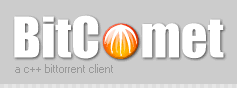
1. File > Create Torrent (or CTRL + M)
2. Select the files and or directories
3. Select “enable public DHT network” from the dropdown box
This way you can be your own tracker if the public tracker goes down.
4. Tracker server and DHT node list
Again, This is probably the hard part for most people. But itĘs pretty easy, just put in one of the popular public trackers. You can use one or more trackers, but in general one is enough.
Here are some of the most popular trackers at the moment:
QUOTE http://open.tracker.thepiratebay.org/announce
http://www.torrent-downloads.to:2710/announce
http://denis.stalker.h3q.com:6969/announce
udp://denis.stalker.h3q.com:6969/announce
http://www.sumotracker.com/announce
Put one of these in the tracker box
5. Save the torrent and send it to your friends
Azureus

1. File > New Torrent (or CTRL + N)
2. Tick “use an external tracker”.
And again, This is probably the hard part for most people. But itĘs pretty easy, just put in one of the popular public trackers.
Here are some of the most popular trackers at the moment:
QUOTE http://tracker.prq.to/announce
http://inferno.demonoid.com:3389/announce
http://tracker.bt-chat.com/announce
http://tracker.zerotracker.com:2710/announce
Put one of these in the tracker box
3. Select single file or dicectory, click NEXT and point to the file or directory you want to share, and click NEXT
4. Do NOT tick “private torrent”
5. Do tick “allow decentralized tracking”
6. Save the torrent and send it to your friends
Happy sharing. Note that you donĘt need to upload the torrent to a website or a tracker. This means you control who gets the file and who doesnĘt, and it wonĘt be visible to others!. |
|
Comments
|
There have been no comments made as of yet. Why not be the first?
|
|














