How to Reset Your Forgotten Windows Password the Easy Way
|
Directions
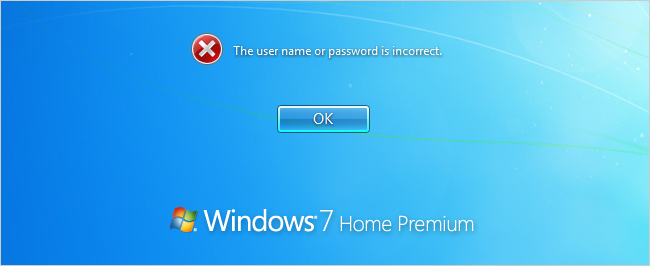 Resetting Your Forgotten Windows Password Boot off the Windows disk and select the “Repair your computer” option from the lower left-hand corner.   Follow through until you get to the option to open the Command Prompt, which you˘ll want to select.   First you˘ll want to type in the following command to backup the original sticky keys file: QUOTE copy c:\windows\system32\sethc.exe c:\ Then you˘ll copy the command prompt executable (cmd.exe) over top of the sticky keys executable: QUOTE copy c:\windows\system32\cmd.exe c:\windows\system32\sethc.exe   Now you can reboot the PC. Resetting the Password Once you get to the login screen, hit the Shift key 5 times, and you˘ll see an administrator mode command prompt.   Now to reset the password—just type the following command, replacing the username and password with the combination you want: QUOTE net user geek MyNewPassword   That˘s all there is to it. Now you can login. Of course, you˘ll probably want to put the original sethc.exe file back, which you can do by rebooting into the installation CD, opening the command prompt, and copying the c:\sethc.exe file back to c:\windows\system32\sethc.exe. Source: http://www.howtogeek.com/96630/how-to-reset-your-forgotten-windows-password-the-easy-way/ |