
|
|





 |
|
||||||||
 |
 |
 |
 |
||||||

|
|||||||||
|
|
  |
 31 Jan 2011, 07:09 AM 31 Jan 2011, 07:09 AM
Post
#1
|
|
|
No comments Group: Admin Posts: 31720 Joined: 8-July 05 Member No.: 121 Zodiac Sign:  Gender:  |
Tutorial Name: How to Change Your User Account Picture in Windows 7 Author Name: www.yourforum.gr Submitted: Today, 07:09 AM Last Updated: 31 Jan 2011 Category: Windows Tutorials This will show you how to choose and change your user account picture that will appear on the Windows 7 Welcome screen and Start menu to any .bmp, .dip, .rle, .gif, .jpg, or .png image that you select. The image should only be up to 128x128 pixels in size for the best display results and to prevent it from being automatically cropped to fit the user picture display box. If it is bigger than this, just resize it. Otherwise, your image may be cut off or not centered properly. View Tutorial -------------------- 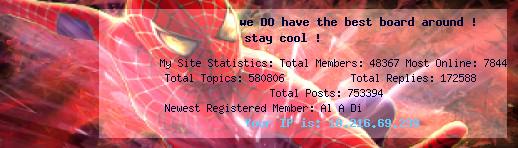 |
|
|
  |

|
Lo-Fi Version | Time is now: 21st June 2025 - 06:01 PM |
| Skin and Graphics by Dan Ellis and Anubis. Hosting by Forums & More � 2005-2011. |