
|
|





 |
|
||||||||
 |
 |
 |
 |
||||||

|
|||||||||
|
|
  |
 29 Aug 2008, 04:20 PM 29 Aug 2008, 04:20 PM
Post
#1
|
|
|
No comments Group: Admin Posts: 31720 Joined: 8-July 05 Member No.: 121 Zodiac Sign:  Gender:  |
 Whether you're an iPhone rookie or a weathered pro, take a look at these quick-and-easy iPhone tips and tricks which not only save you time, but ease your overall iPhone experience. (These items are listed in no particular order.) Scroll to Top of Page - In any application, Safari included, you can automatically scroll to the top of the page by tapping on the "top bar", which has the time, service bars, and battery. In Safari, this not only brings you to the top of the page, but also brings up the URL bar.   2. Domain Resolution - When typing a URL in Safari, you don't have to type the "www" or the ".com".For instance, for www.cnn.com just type "cnn" in the URL box. Note: Your search engine must be set to Google, not Yahoo.    3. Domain Suffix - [On firmware 2.0 only] Hold down the ".com" key for ".net, .edu, .org" keys. Note: Slide your finger from .com to .net/.edu/.org, rather than lifting and pressing.  4. Press & Hold For Alternate Characters - Hold a letter for a popup of various versions of the character (i.e. to type Espa?a with the "?" simply hold "n" and simply slide/release to the appropriate character).    5. Click & Hold URL's - In Safari, hold a link to see the URL and site name.  6. Soft Reset - Press and hold the Home button and the Sleep button to restart your iPhone. A white light will flash, the screen will shut off and then turn back on. Keep holding until the screen turns back on.  7. Take a Screenshot - To take a screenshot, hold the home button and click the sleep button. The screen will flash white and the screenshot will be stored in your camera roll.  8. Set Parental Controls - You can enable certain restrictions or parental controls on your iPhone. You can block explicit lyrics, Safari, YouTube, iTunes, or the App Store. Just go to Settings, General, Restrictions.  9. Save Any Image from Safari - To save any image from the web to your camera roll, simply press and hold the image. A menu will appear asking "Save Image" or "Cancel". Once the image is in your camera roll, you can set it as your wallpaper.  10. Fast Forward/Rewind Music & Video - Press and hold the skip forward/back arrows to fast forward or rewind rather than skip tracks. Also, press on the album art to manually FF/rewind.   11. Delete Emails - You can do both "bulk deletes" and "individual deletes" when browsing email. To do a bulk delete, simply click Edit, check off the desired emails, and then choose delete or move. To delete a single email, simply "cross it out" by swiping your finger across the email, then press delete.   12. Double Tap Home Button - Double tapping the home button has several useful functions, which are described here. Although some of these tricks seem elementary to some iPhone users, I'm willing to bet there's atleast one item on this list you weren't aware of. And if that's not the case, then congratulations iPhone Pro - you have graduated from iPhone 101. Enjoy the more productive and enhanced iPhone experience these tricks will provide you!  Source : ismashphone Source : ismashphone-------------------- 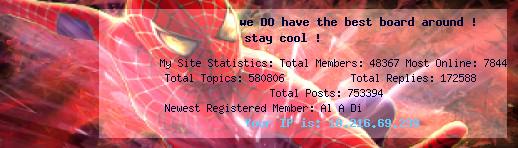 |
|
|
  |

|
Lo-Fi Version | Time is now: 22nd June 2025 - 01:35 PM |
| Skin and Graphics by Dan Ellis and Anubis. Hosting by Forums & More � 2005-2011. |