
|
|





 |
|
||||||||
 |
 |
 |
 |
||||||

|
|||||||||
|
|
 10 Mar 2011, 09:19 PM 10 Mar 2011, 09:19 PM
Post
#1
|
|
|
No comments Group: Admin Posts: 31721 Joined: 8-July 05 Member No.: 121 Zodiac Sign:  Gender:  |
Tutorial Name: Reduce Firefox Memory Usage Author Name: www.yourforum.gr Submitted: Today, 09:19 PM Last Updated: 10 Mar 2011 Category: Windows Tutorials 5 Tips To Reduce Firefox Memory and Cache Usage View Tutorial -------------------- 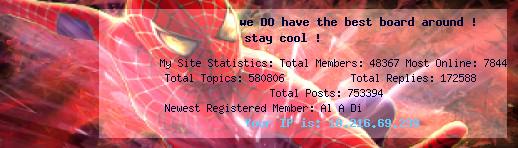 |
|
|
 |
 10 Mar 2011, 09:20 PM 10 Mar 2011, 09:20 PM
Post
#2
|
|
|
No comments Group: Admin Posts: 31721 Joined: 8-July 05 Member No.: 121 Zodiac Sign:  Gender:  |
Sometimes I just feel that Firefox is such a memory hog. Once I start to open up a few extra tabs, it starts to slow down my whole system. Fortunately, you can do something about it. Here are simple tips and tricks to reduce firefox memory and cache consumption.
Tip 1: Reduce session history For Firefox 1.5 and above, you can also look at another configuration variable browser. sessionhistory. max_total_viewers which also determines the maximum number of content viewers to cache for “bfcache” (fast back/forward navigation). Default value is -1 (calculate based on available memory). Tip 2: Reduce memory usage when minimize Tip 3: Fixed cache capacity OR Disable Cache Totally To fix your cache to a certain value: To Disable the cache Totally Tip 4: Use less extension and themes Always upgrade your extensions and themes to the latest version as they may fix the some problems leading to memory leaks. Firefox makes this quit easy as it now does the checking for you, all you need is to do is tick some checkboxes and your plugins and themes wil be updated. Tip 5: Check Firefox Memory Usage There you have it. Happy browsing! -------------------- 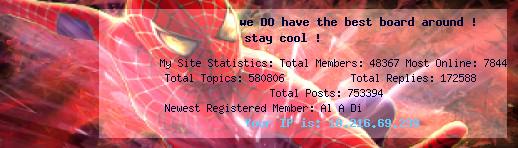 |
|
|
 www.yourforum.gr Reduce Firefox Memory Usage 10 Mar 2011, 09:19 PM
www.yourforum.gr Reduce Firefox Memory Usage 10 Mar 2011, 09:19 PM
 www.yourforum.gr ���� �� �������� �������� � �� �������� ��� Firefo... 10 Mar 2011, 09:30 PM
www.yourforum.gr ���� �� �������� �������� � �� �������� ��� Firefo... 10 Mar 2011, 09:30 PM  |

|
Lo-Fi Version | Time is now: 28th June 2025 - 01:50 AM |
| Skin and Graphics by Dan Ellis and Anubis. Hosting by Forums & More � 2005-2011. |