
|
|





 |
|
||||||||
 |
 |
 |
 |
||||||

|
|||||||||
|
|
 14 Sep 2008, 10:50 PM 14 Sep 2008, 10:50 PM
Post
#1
|
|
|
No comments Group: Admin Posts: 31720 Joined: 8-July 05 Member No.: 121 Zodiac Sign:  Gender:  |
Product summary
CNET Editors' ChoiceJun 07 The good: Protects your data without your interference; can take a 3.5-inch SATA drive of any capacity and from any vendor; hot swappable; your data is available while Drobo is formatting a new drive (even if one drive fails); runs quietly; dashboard lets you track the condition of your Drobo. The bad: Drobo itself is an USB-only device, and networking capability adds $200 to the bill; we would like to see Drobo bundled with a good backup application. The bottom line: Drobo takes the pain and confusion out of data protection and lets you tailor and expand the drive according to your needs. This so-called storage robot works exactly as promised and is the most innovative storage device we've seen in a long time. We want one. Drobo will let you sleep at night. Drobo will make your headache go away. Drobo will put a smile on your face. Drobo is not a drug. Drobo can affect you in the aforementioned ways, however, if you worry about keeping your troves of digital data safe. Drobo is an external storage device that is dead simple to set up and use while offering excellent protection and unbelievably flexible expansion. Specifically, it's a USB drive enclosure with four empty bays that can house any combination of SATA hard drives. It can salvage and rebuild your data in case of drive failure, and you can add larger drives to it as your storage needs grow. Data Robotics calls Drobo a "storage robot" because it automates all those tasks and decisions that RAID arrays require you to make in order to protect your data. An empty Drobo will set you back about $500, but e-tailers will probably offer bundles that include hard disk drives (currently, Drobo is available only in its baseline, driveless configuration). Drobo is the essence of simplicity and user friendliness. We only wish Drobo came bundled with its own backup utility so that the important first step of data backup wouldn't be left to the whims of end users. The Drobo's all-black body makes it look small and inconspicuous for a four-bay enclosure. While the top and sides are matte black, the front and rear panels are made of glossy, black plastic. The rear panel of the Drobo houses only a USB port and a power port. If you pop off the front panel (which comes off easily without requiring tools), you're faced with four empty drive bays. Each bay can accept a hard drive of any capacity from any vendor, as long as it's a 3.5-inch SATA 1- or SATA 2-type drive. A series of 10 blue LEDs along the bottom of the front panel as the Drobo is filled--each light represents about 10 percent of the drive; the more blue lights you see, the less capacity you have left. On the right side of the front panel are four LEDs--one for each drive bay--that shine or blink green, yellow, or red to indicate the status of each drive. The included user guide offers a full explanation of the light patterns, as does a sticker on the inside of the front panel--saving you from hunting for the manual should you suddenly see the lights blink red or yellow. Getting your Drobo up and running couldn't be simpler--no tools are required. Insert a SATA drive into any of Drobo's drive bays, connect Drobo to your PC via USB 2.0, and power it up by plugging it into a wall socket. You can start with just one hard drive, but Data Robotics recommends you start with at least two for data protection. You're paying for Drobo's protection technology--there are cheaper alternatives for a single, external hard drive. No matter how many drives you add to Drobo, your PC will see it as a single USB storage device. After you've popped your hard drives into Drobo and plugged it in, you can either use the included CD to format the drive(s) or you can use the native Windows drive formatting utility or Apple's Disk Utility. The benefit of formatting by using the CD is that you can install the Drobo Dashboard, which will help you stay informed of the device's status. The initial formatting will take a few minutes. Drobo supports NTFS (Windows), HFS+ (Mac OS), and FAT32 (cross-platform) file systems, and the separate DroboShare base provides EXT3 support for Linux systems. In order to format your Drobo volume in the EXT3 file system, you will need to purchase the separate DroboShare product. Once you've formatted the disks, you can install additional disks without going through the formatting process. Simply pop out the full or damaged drive, and slide in a fresh one in its place. The new drive will be formatted automatically, and the data from the removed drive written to it; you can even access your data during this process (keep in mind that any data already existing on a drive will be erased once you allow Drobo to format it). According to Data Robotics, Drobo uses a variety of data protection schemes, including some used in RAID arrays. Unlike RAID arrays, you don't need to choose a protection level or scheme; all of the protection goes on behind the scenes. As mentioned previously, you can use any 3.5-inch drive from any vendor, in any capacity. When choosing drives, however, you should keep capacity in mind, because not all of the installed capacity will be available to you as storage space. Data Robotics' rule of thumb is to omit the capacity of the largest drive and add up the capacity of the remaining ones: for example, if you have three 250GB drives, your usable capacity is about 500GB. If you have two 500GB drives and a 250GB drive, your available capacity is 750GB. Drobo uses the remaining capacity for data protection. The idea is that if the largest drive fails, you'd need equal its capacity on the other drive(s) to store its data should that drive fail. We installed the Drobo (with two drives, an 80GB Seagate Barracuda and a 160GB Seagate Barracuda) on our Windows-based system, and it was as easy as the start-up literature promised. After the initial formatting was done, we copied over several gigabytes of data, including photos, music, video, and data files. To test the ability to access data during a drive failure, we started a video from Drobo and proceeded to extract one of the hard drives and replace it with another (a 400GB Hitachi Deskstar). We didn't see any hiccups in the video (or any of the other files we accessed), and the formatting of the new disk and the rewriting of the data progressed in the background. The Drobo dashboard shows a graphical representation of capacity (in the form of a pie chart), which we found useful. In the advanced options window, you can also check the capacity of each drive, set up alerts for various situations, check for firmware updates, and reformat the drive. The dashboard also lets you access instructional videos that show you how to perform various tasks, such as replacing a drive. While the dashboard is useful, we'd like to see Drobo bundled with more software, specifically with a good backup utility. As good as Drobo is at protecting your data, it still relies on users to actively copy files over and let's face it: we are lazy. A backup utility would let users schedule automatic backups during the installation process and let Drobo take care of the rest. Because the focus of the Drobo is on data protection and not speed, we didn't test data transfer speeds (plus, speeds will vary depending on the hard drives you choose to add to Drobo). So far, Drobo is only available with a USB 2.0 connector, which is the main speed bottleneck, if that's a concern for you. The separate $199 DroboShare adds Gigabit Ethernet networking, but we would also like to see Drobo come in FireWire and eSATA versions for those users who want faster throughput than what USB 2.0 can provide. Data Robotics supports Drobo with a standard one-year warranty. First-level toll-free phone support is available 24-7; if your matter needs additional attention, the second-level phone support is available 9 a.m. to 5 p.m. PT. You can also send an e-mail to tech support or fill out the online support form. Drobo's site offers FAQs, documentation, downloadables, and a user forum.  Source : cnet.com Source : cnet.com-------------------- 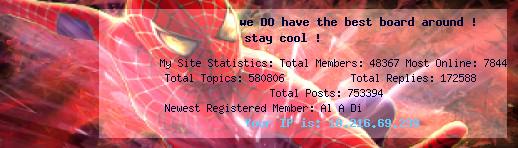 |
|
|
 www.yourforum.gr Review : Drobo 14 Sep 2008, 10:50 PM
www.yourforum.gr Review : Drobo 14 Sep 2008, 10:50 PM
 www.yourforum.gr We've been following the Drobo for the past co... 14 Sep 2008, 11:07 PM
www.yourforum.gr We've been following the Drobo for the past co... 14 Sep 2008, 11:07 PM
 www.yourforum.gr look how you can calculate RAID spanning size ... 14 Sep 2008, 11:43 PM
www.yourforum.gr look how you can calculate RAID spanning size ... 14 Sep 2008, 11:43 PM
 www.yourforum.gr Drobo Benchmark: How Fast is the Drobo?
CODEhtt... 16 Sep 2008, 11:48 PM
www.yourforum.gr Drobo Benchmark: How Fast is the Drobo?
CODEhtt... 16 Sep 2008, 11:48 PM
 www.yourforum.gr it is here, formatting... 17 Sep 2008, 08:54 PM
www.yourforum.gr it is here, formatting... 17 Sep 2008, 08:54 PM
 NickTheGreek χτες σε αντιγραφή 200GB τράβηξα έναν έναν τους δίσ... 18 Sep 2008, 07:10 AM
NickTheGreek χτες σε αντιγραφή 200GB τράβηξα έναν έναν τους δίσ... 18 Sep 2008, 07:10 AM
 NickTheGreek Data Robotics has disqualified the use of the 1.5T... 1 Nov 2008, 02:28 AM
NickTheGreek Data Robotics has disqualified the use of the 1.5T... 1 Nov 2008, 02:28 AM
 NickTheGreek I just wanted to pass this on to everyone here. Th... 13 Dec 2008, 01:40 PM
NickTheGreek I just wanted to pass this on to everyone here. Th... 13 Dec 2008, 01:40 PM
 NickTheGreek Posted in PC Builder, 12th December 2008 09:47 GMT... 13 Dec 2008, 01:47 PM
NickTheGreek Posted in PC Builder, 12th December 2008 09:47 GMT... 13 Dec 2008, 01:47 PM
 NickTheGreek almost out of HD space again...
ordered another ... 13 Jan 2009, 06:48 PM
NickTheGreek almost out of HD space again...
ordered another ... 13 Jan 2009, 06:48 PM
 NickTheGreek QUOTE(NickTheGreek @ 1 Nov 2008, 02:28 A... 23 Jan 2009, 10:17 PM
NickTheGreek QUOTE(NickTheGreek @ 1 Nov 2008, 02:28 A... 23 Jan 2009, 10:17 PM
 www.yourforum.gr "Do you own a Drobo?
Drobo is a nice easy to... 11 Jul 2010, 10:18 AM
www.yourforum.gr "Do you own a Drobo?
Drobo is a nice easy to... 11 Jul 2010, 10:18 AM
 NickTheGreek Does Drobo support drives larger than 2TB?
New l... 7 Feb 2011, 04:46 PM
NickTheGreek Does Drobo support drives larger than 2TB?
New l... 7 Feb 2011, 04:46 PM
 JeanePittman I am happy with my unit, but I do feel like it wil... 18 Dec 2012, 05:48 AM
JeanePittman I am happy with my unit, but I do feel like it wil... 18 Dec 2012, 05:48 AM  |

|
Lo-Fi Version | Time is now: 21st June 2025 - 05:32 PM |
| Skin and Graphics by Dan Ellis and Anubis. Hosting by Forums & More © 2005-2011. |