
|
|





 |
|
||||||||
 |
 |
 |
 |
||||||

|
|||||||||
|
|
  |
 25 Aug 2008, 11:13 PM 25 Aug 2008, 11:13 PM
Post
#1
|
|
|
Administrator Group: Admin Posts: 118139 Joined: 3-June 05 From: Athens, Greece Member No.: 1 Zodiac Sign:  Gender:  |
Tutorial Name: XP Automatic Update Nagging Author Name: NickTheGreek Submitted: Today, 12:13 AM Last Updated: 26 Aug 2008 Category: Windows Tutorials How to close the "Updating your computer is almost complete. You must restart your computer for the updates to take effect." popup View Tutorial -------------------- |
|
|
 26 Aug 2008, 07:46 AM 26 Aug 2008, 07:46 AM
Post
#2
|
|
|
Administrator Group: Admin Posts: 118139 Joined: 3-June 05 From: Athens, Greece Member No.: 1 Zodiac Sign:  Gender:  |
Windows XP's automatic update facility is clearly a good thing. Except when an update is installed that requires a reboot and you're working on the computer at the time. Then you get this lovely dialog:
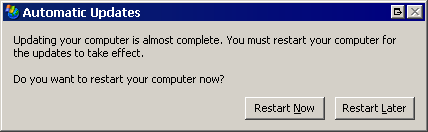 As if I needed another reason to hate dialog boxes. This is perhaps the Naggiest. Dialog. Box. Ever. It can't be dismissed. You get two choices-- Restart Now, or Restart Later. If you click Restart Later, it pops up again ten minutes later, like clockwork. It belongs to wuauclt.exe, part of the Microsoft automatic update provider. I tried killing wuauclt.exe, and like a bad zombie movie, it keeps coming back. I want automatic updates, but I also want to restart my computer when I feel like it. Is there any way to turn off this incredibly annoying nag dialog? UPDATE: Thanks to the many commenters, we now have at least two ways to disable Mister Naggy McNaggerson: 1. Stop the "Automatic Updates" service. Navigate to Control Panel | Administrative Tools | Services: 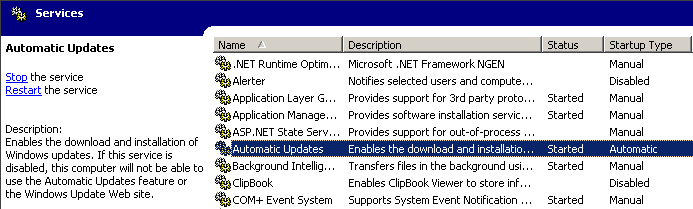 Right click the Automatic Updates service and stop it. You can also do the same thing at the command line by typing: CODE net stop wuauserv or you can type this, which does the same thing, and is a little easier to remember: CODE net stop "automatic updates" After the service is stopped, the nag message stops, too. Then you can reboot when you have time. The service will restart when you reboot. 2. Modify Group Policy settings. Start, Run "gpedit.msc" to bring up the group policy editor. Then navigate to the folder CODE Local Computer Policy Computer Configuration Administrative Templates Windows Components Windows Update 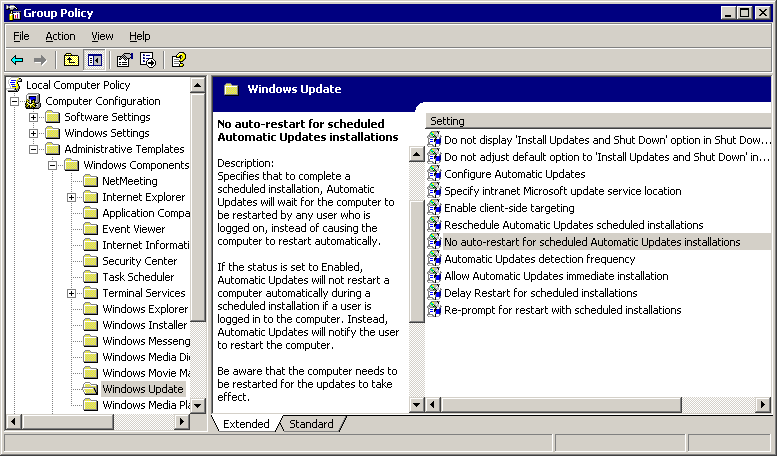 There are two settings and both will work, so it's your choice. Either enable No auto-restart for schedule Automatic Updates installations or set Re-prompt for restart with scheduled installations to a long time interval, like 1440 minutes.  Source : codinghorror.com Source : codinghorror.com-------------------- |
|
|
 26 Aug 2008, 11:56 AM 26 Aug 2008, 11:56 AM
Post
#3
|
|
 Lifetime commited Group: Moderators Posts: 1490 Joined: 8-August 07 From: Παντού και πουθενά Member No.: 7947 Zodiac Sign:  Gender:  |
Ωραίος που το έκανες και ποστ μέσα
-------------------- www.braters.gr
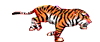 |
|
|
  |

|
Lo-Fi Version | Time is now: 21st June 2025 - 06:47 AM |
| Skin and Graphics by Dan Ellis and Anubis. Hosting by Forums & More © 2005-2011. |