
|
|





 |
|
||||||||
 |
 |
 |
 |
||||||

|
|||||||||
|
|
  |
 28 Dec 2005, 12:07 AM 28 Dec 2005, 12:07 AM
Post
#1
|
|
|
Administrator Group: Admin Posts: 118369 Joined: 3-June 05 From: Athens, Greece Member No.: 1 Zodiac Sign:  Gender:  |
<div class="body"> <h1>Windows Key Shortcuts</h1> <p>These first twelve (12) shortcuts utilize the <strong class="black">Windows Key</strong> <img src="http://www.nickpar.com/images/windows-key.gif" alt="Windows Key" height="13" width="16"> which is located at the lower left hand corner and, the lower right hand corner of your keyboard between the <strong class="black">Ctrl</strong> and <strong class="black">Alt</strong> keys. If it is not there, then you do not have a Windows keyboard.</p> <p class="i20"><kbd>Ctrl</kbd> <kbd><img src="http://www.nickpar.com/images/windows-key.gif" alt="Windows Key" height="13" width="16"> Windows Key</kbd> <kbd>Alt</kbd></p> <p>The keyboard image effects that you see above and below are being controlled through an external .css (Cascading Style Sheet) file. These are not actual images, but a carefully thought out list of CSS attributes that gives the appearance of a key on a Windows keyboard.</p> <ol> <li><kbd><img src="http://www.nickpar.com/images/windows-key.gif" alt="Windows Key + E" height="13" width="16"> Windows Key</kbd> + <kbd>E</kbd> <p>Opens a new <strong class="black">Explorer Window</strong>. Probably one of the hottest <strong class="black">Windows keyboard shortcuts</strong>. This one gets a lot of hoorahs!</p> </li> <li><kbd><img src="http://www.nickpar.com/images/windows-key.gif" alt="Windows Key" height="13" width="16"> Windows Key</kbd> <p>Displays the <strong class="black">Start Menu</strong>.</p> </li> <li><kbd><img src="http://www.nickpar.com/images/windows-key.gif" alt="Windows Key + D" height="13" width="16"> Windows Key</kbd> + <kbd>D</kbd> <p><strong class="black">Minimizes</strong> all windows and shows the <strong class="black">Desktop</strong>.</p> </li> <li><kbd><img src="http://www.nickpar.com/images/windows-key.gif" alt="Windows Key + D" height="13" width="16"> Windows Key</kbd> + <kbd>D</kbd> <p><strong class="black">Opens</strong> all windows and takes you right back to where you were.</p> </li> <li><kbd><img src="http://www.nickpar.com/images/windows-key.gif" alt="Windows Key + F" height="13" width="16"> Windows Key</kbd> + <kbd>F</kbd> <p>Displays the <strong class="black"><span class="u">F</span>ind</strong> all files dialog box.</p> </li> <li><kbd><img src="http://www.nickpar.com/images/windows-key.gif" alt="Windows Key + L" height="13" width="16"> Windows Key</kbd> + <kbd>L</kbd> <p>Lock your Windows XP computer.</p> </li> <li><kbd><img src="http://www.nickpar.com/images/windows-key.gif" alt="Windows Key + M" height="13" width="16"> Windows Key</kbd> + <kbd>M</kbd> <p><strong class="black">Minimizes</strong> all open windows.</p> </li> <li><kbd><img src="http://www.nickpar.com/images/windows-key.gif" alt="Windows Key + Shift + M" height="13" width="16"> Windows Key</kbd> + <kbd>Shift</kbd> + <kbd>M</kbd> <p><strong class="black">Restores</strong> all previously open windows to how they were before you <strong class="black">Minimized</strong> them.</p> </li> <li><kbd><img src="http://www.nickpar.com/images/windows-key.gif" alt="Windows Key + R" height="13" width="16"> Windows Key</kbd> + <kbd>R</kbd> <p>Displays the <strong class="black"><span class="u">R</span>un</strong> command.</p> </li> <li><kbd><img src="http://www.nickpar.com/images/windows-key.gif" alt="Windows Key + F1" height="13" width="16"> Windows Key</kbd> + <kbd>F1</kbd> <p>Displays the <strong class="black">Windows <span class="u">H</span>elp</strong> menu.</p> </li> <li><kbd><img src="http://www.nickpar.com/images/windows-key.gif" alt="Windows Key + Pause/Break" height="13" width="16"> Windows Key</kbd> + <kbd>Pause/Break</kbd> <p>Displays the <strong class="black">Systems Properties</strong> dialog box.</p> </li> <li><kbd><img src="http://www.nickpar.com/images/windows-key.gif" alt="Windows Key + Tab" height="13" width="16"> Windows Key</kbd> + <kbd>Tab</kbd> <p>Cycle through the buttons on the <strong class="black">Task Bar</strong>.</p> </li> <li><kbd>Alt</kbd> + <kbd>Tab</kbd> <p><strong class="black">Toggle</strong> (switch) between open windows.</p> -------------------- |
|
|
 4 Apr 2006, 10:28 PM 4 Apr 2006, 10:28 PM
Post
#2
|
|
|
No comments Group: Admin Posts: 31721 Joined: 8-July 05 Member No.: 121 Zodiac Sign:  Gender:  |
[title]more Shortcuts[/title]
NOTE - I did not write this (found it at windows website) Windows system key combinations • F1: Help • CTRL+ESC: Open Start menu • ALT+TAB: Switch between open programs • ALT+F4: Quit program • SHIFT+DELETE: Delete item permanently Windows program key combinations • CTRL+C: Copy • CTRL+X: Cut • CTRL+V: Paste • CTRL+Z: Undo • CTRL+B: Bold • CTRL+U: Underline • CTRL+I: Italic Mouse click/keyboard modifier combinations for shell objects • SHIFT+right click: Displays a shortcut menu containing alternative commands • SHIFT+double click: Runs the alternate default command (the second item on the menu) • ALT+double click: Displays properties • SHIFT+DELETE: Deletes an item immediately without placing it in the Recycle Bin General keyboard-only commands • F1: Starts Windows Help • F10: Activates menu bar options • SHIFT+F10 Opens a shortcut menu for the selected item (this is the same as right-clicking an object • CTRL+ESC: Opens the Start menu (use the ARROW keys to select an item) • CTRL+ESC or ESC: Selects the Start button (press TAB to select the taskbar, or press SHIFT+F10 for a context menu) • ALT+DOWN ARROW: Opens a drop-down list box • ALT+TAB: Switch to another running program (hold down the ALT key and then press the TAB key to view the task-switching window) • SHIFT: Press and hold down the SHIFT key while you insert a CD-ROM to bypass the automatic-run feature • ALT+SPACE: Displays the main window's System menu (from the System menu, you can restore, move, resize, minimize, maximize, or close the window) • ALT+- (ALT+hyphen): Displays the Multiple Document Interface (MDI) child window's System menu (from the MDI child window's System menu, you can restore, move, resize, minimize, maximize, or close the child window) • CTRL+TAB: Switch to the next child window of a Multiple Document Interface (MDI) program • ALT+underlined letter in menu: Opens the menu • ALT+F4: Closes the current window • CTRL+F4: Closes the current Multiple Document Interface (MDI) window • ALT+F6: Switch between multiple windows in the same program (for example, when the Notepad Find dialog box is displayed, ALT+F6 switches between the Find dialog box and the main Notepad window) Shell objects and general folder/Windows Explorer shortcuts For a selected object: • F2: Rename object • F3: Find all files • CTRL+X: Cut • CTRL+C: Copy • CTRL+V: Paste • SHIFT+DELETE: Delete selection immediately, without moving the item to the Recycle Bin • ALT+ENTER: Open the properties for the selected object To copy a file Press and hold down the CTRL key while you drag the file to another folder. To create a shortcut Press and hold down CTRL+SHIFT while you drag a file to the desktop or a folder. Back to the top General folder/shortcut control • F4: Selects the Go To A Different Folder box and moves down the entries in the box (if the toolbar is active in Windows Explorer) • F5: Refreshes the current window. • F6: Moves among panes in Windows Explorer • CTRL+G: Opens the Go To Folder tool (in Windows 95 Windows Explorer only) • CTRL+Z: Undo the last command • CTRL+A: Select all the items in the current window • BACKSPACE: Switch to the parent folder • SHIFT+click+Close button: For folders, close the current folder plus all parent folders Windows Explorer tree control • Numeric Keypad *: Expands everything under the current selection • Numeric Keypad +: Expands the current selection • Numeric Keypad -: Collapses the current selection. • RIGHT ARROW: Expands the current selection if it is not expanded, otherwise goes to the first child • LEFT ARROW: Collapses the current selection if it is expanded, otherwise goes to the parent Properties control • CTRL+TAB/CTRL+SHIFT+TAB: Move through the property tabs Accessibility shortcuts • Press SHIFT five times: Toggles StickyKeys on and off • Press down and hold the right SHIFT key for eight seconds: Toggles FilterKeys on and off • Press down and hold the NUM LOCK key for five seconds: Toggles ToggleKeys on and off • Left ALT+left SHIFT+NUM LOCK: Toggles MouseKeys on and off • Left ALT+left SHIFT+PRINT SCREEN: Toggles high contrast on and off Microsoft Natural Keyboard keys • Windows Logo: Start menu • Windows Logo+R: Run dialog box • Windows Logo+M: Minimize all • SHIFT+Windows Logo+M: Undo minimize all • Windows Logo+F1: Help • Windows Logo+E: Windows Explorer • Windows Logo+F: Find files or folders • Windows Logo+D: Minimizes all open windows and displays the desktop • CTRL+Windows Logo+F: Find computer • CTRL+Windows Logo+TAB: Moves focus from Start, to the Quick Launch toolbar, to the system tray (use RIGHT ARROW or LEFT ARROW to move focus to items on the Quick Launch toolbar and the system tray) • Windows Logo+TAB: Cycle through taskbar buttons • Windows Logo+Break: System Properties dialog box • Application key: Displays a shortcut menu for the selected item Microsoft Natural Keyboard with IntelliType software installed • Windows Logo+L: Log off Windows • Windows Logo+P: Starts Print Manager • Windows Logo+C: Opens Control Panel • Windows Logo+V: Starts Clipboard • Windows Logo+K: Opens Keyboard Properties dialog box • Windows Logo+I: Opens Mouse Properties dialog box • Windows Logo+A: Starts Accessibility Options (if installed) • Windows Logo+SPACEBAR: Displays the list of Microsoft IntelliType shortcut keys • Windows Logo+S: Toggles CAPS LOCK on and off Dialog box keyboard commands • TAB: Move to the next control in the dialog box • SHIFT+TAB: Move to the previous control in the dialog box • SPACEBAR: If the current control is a button, this clicks the button. If the current control is a check box, this toggles the check box. If the current control is an option, this selects the option. • ENTER: Equivalent to clicking the selected button (the button with the outline) • ESC: Equivalent to clicking the Cancel button • ALT+underlined letter in dialog box item: Move to the corresponding item Reply With Quote -------------------- 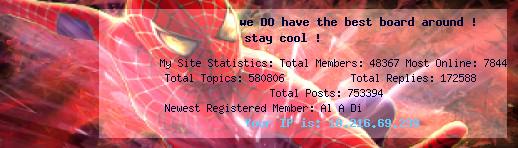 |
|
|
  |

|
Lo-Fi Version | Time is now: 8th July 2025 - 08:37 AM |
| Skin and Graphics by Dan Ellis and Anubis. Hosting by Forums & More � 2005-2011. |